Cross-promoting Instagram . . .
From one platform to the next, here are five ways I like to share my ‘grams:
Post to Facebook
A few times each week, I like to share photos on my blog’s Facebook page. This is a great way to boost engagement on photos that may need an extra boost. Rather than sharing through the Instagram app, I prefer to copy the direct link from the photo and paste it into the status update section on my Facebook page. The post will look like this on your Facebook page. With one click on the photo, it leads your Facebook followers to your Instagram account where they can easily view your account + follow.
Boards on Pinterest
Thanks to the Pin-It button, cross-promoting Instagram couldn’t be easier. I share my ‘grams two ways: in a designated ‘Instagram’ board on my account and in topic specific group boards (fashion, food, etc.). To do this, simply visit your Instagram account via desktop (instagram.com/AccountName), and use the Pin-It button to select each individual photo you’d like to pin. Easy as pie.
Instagram Blog Roundup
Every other week, I share my Instagram photos on my blog in the form of a roundup. I call the series Insta Life–see my most recent post here. In each roundup, I give a short description of each photo and link to featured products or relevant blog posts. This really helps to tie everything together, from one platform to the next. I also like to include a CTA, inviting my blog readers to visit my Instagram account and follow along.
Email Updates
Do you send out mass email updates? This is the ideal place to share a recent Instagram photo and give your subscribers a peek at your favorite things to ‘gram. After a bit of trial and error, I’ve found that bright + colorful photos tend to spark more engagement. It’s important, however, to make sure the Instagram photo(s) you include are on brand and fit with the overall theme of your email update.
Post to Twitter
After I post a photo to Instagram, I generally opt to then share the ‘gram to Twitter. You can do this within the app by clicking the three grey dots in the top right corner of the screen. Next, you’ll select the ‘Share’ option. The following screen gives you the chance to update your caption. For Twitter, I like to keep it short due to the 140 character limit. After adjusting the caption and selecting the platform, click ‘SHARE’ in the top right corner of the app. (It may direct you to an authentication page if this is your first time sharing.)
Are you a fellow blogger? Are you a fan of cross-promoting Instagram?
Additional Reading: My Monthly Blogging Routine


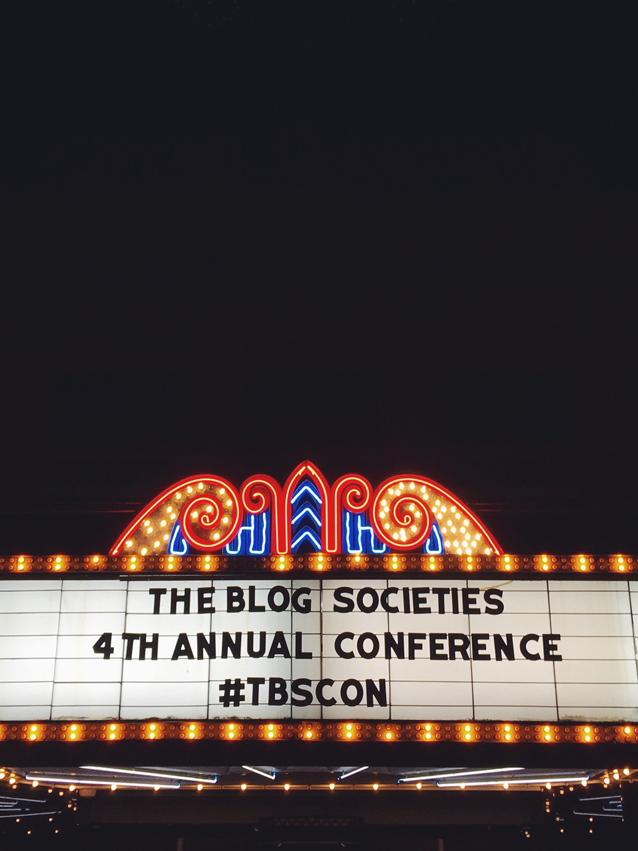
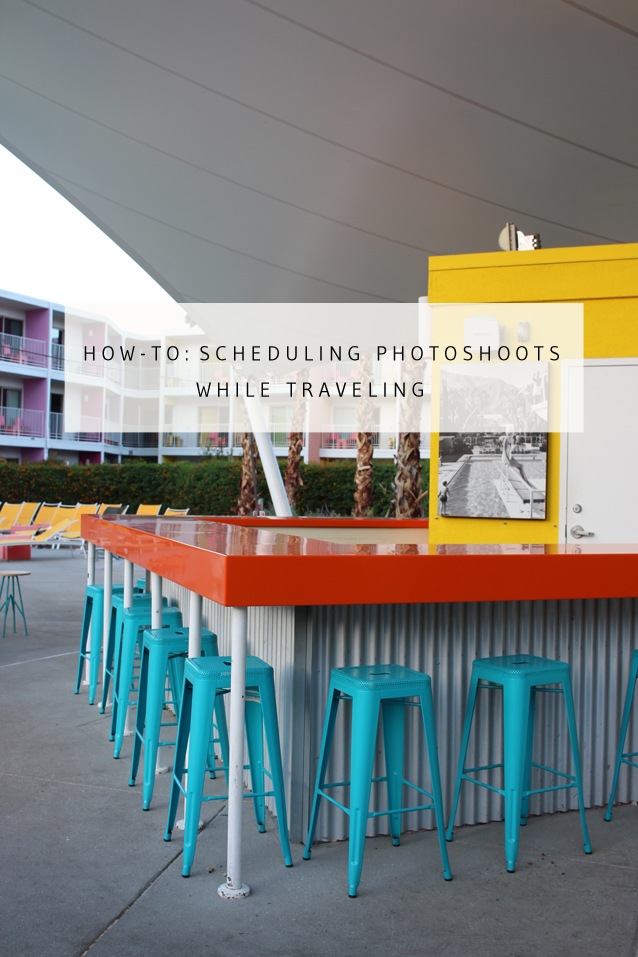








Leave a Reply